2022/06/07 更新
因要管理的Server 很多, 已經很習慣使用 Remote Desktop Organizer 來連線
但 當連線到 Windows 10 / Windows Server 2016 / Windows Server 2019 時卻出現了問題"無法繼續連線,因為未啟用驗證,而遠端電腦要求您必須啟用驗證才能連線"
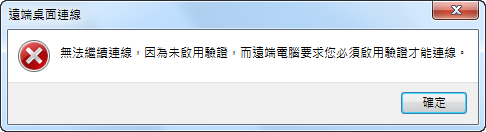
以往遇到這個情形只需採用以下的步驟
- 前往控制台(Control Panel)
- 選擇 系統及安全
- 點選 系統 à 允許遠端存取,取消勾選 僅允許來自執行含有網路層級驗證之遠端桌面的電腦進行連線(建議)(N)\
- 儲存後重啟該電腦
可是當你要用連線的遠端環境安裝的是Windows 10 、 Windows Server 2016 及 Windows Server 2019 ,上述方式的修改並無法解決這一個問題。
必須從註冊檔做修改:
1. 開啟 RegEdit
2. 找到 Key : HKEY_LOCAL_MACHINE\SYSTEM\CurrentControlSet\Control\Terminal Server\WinStations\RDP-Tcp
3. 將SecurityLayer 預設值 2 修改為 0
4. 儲存後重啟該電腦
完成修改即可正常的使用了
P.S. 1. 完成第一個修改後,可在 Windows 7 中使用預設的 "遠端桌面連線"連線到 Windows Server 2016 / Windows Server 2019。
2. Windows Server 2019 也有相同問題,同樣依上述方式調整。
Security levels description:
Security Layer 0 – With a low security level, the remote desktop protocol is used by the client for authentication prior to a remote desktop connection being established. Use this setting if you are working in an isolated environment.
Security Layer 1 – With a medium security level, the server and client negotiate the method for authentication prior to a Remote Desktop connection being established. As this is the default value, use this setting only if all your machines are running Windows.
Security Layer 2- With a high security level, Transport Layer Security, better knows as TLS is used by the server and client for authentication prior to a remote desktop connection being established.
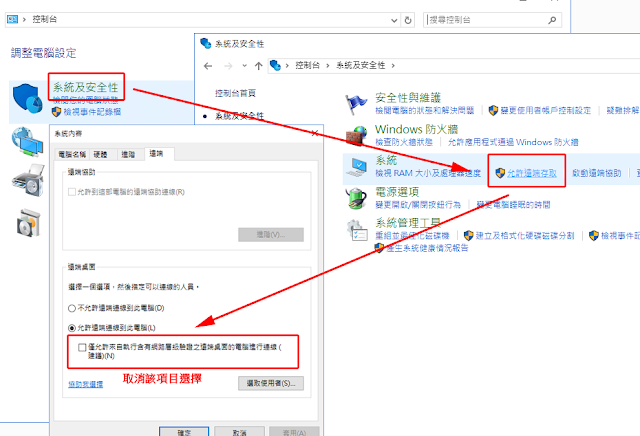
謝謝你的指導讓我可以重新用舊系統來遠端桌面連線
回覆刪除感謝! 讓我可以從win10 連到 server2016
回覆刪除