而且這兩個設定預設是無法修改,如下圖
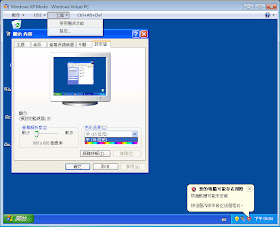
後來查了一下
才發現這兩個值是因為在 XP Mode啟用了”整合功能”造成的
以下參考來自 愛力克斯的賣寇蒐福特 如何在 Windows Virtual PC / XP Mode 內調整解析度
===========================================================
使用 Windows Virtual PC 安裝所謂的客體(Guest)作業系統之後,一定會再安裝整合元件套件,以便增強虛擬機器與實體電腦之間的互動性,例如:滑鼠整合、時間同步處理、音效…等。如果您使用 Windows XP Mode,整合元件套件則會事先完成安裝,可直接使用整合功能!
當客體作業系統的整合功能開啟時,是無法調整螢幕解析度,因此欲調整解析度,當然就是要停用整合功能,然後調整解析度,最後要記得再啟用整合功能!
===========================================================
停用整合功能時可調整的畫面如下
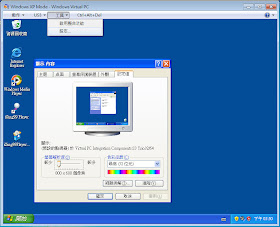
而這兩個調整值在啟用整合功能時會有些差異
螢幕解析度在啟用整合功能時會是修改後的值
但色彩品質在啟用整合功能後會回到系統預設值
有關色彩品質的部份,因 Windows XP's Remote Desktop service 不支援 RDP service 執行在 32-bit ,預設是 16-bit
(Remote Desktop server on Windows XP only support up to 24-bit video through a RDP session. However, by default it only runs in 16-bit! )
這個部份則可以透過修改群組原則來變更,但最大只到24位元
1. Open up the Group Policy editor, by going Start --> Run and type in MMC.
2. Add the Group Policy snap-in by going File --> Add/Remove Snap-in --> Add --> Group Policy Object Editor --> Add --> Finish (Local Machine) --> Close --> Ok.
3. Now navigate in the Group Policy Object Editor from Local Computer Policy --> Computer Configuration --> Administrative Templates --> Widnows Components --> Terminal Services and double-click on the 'Limit maximum Color Depth' object.
4. By default the policy is disabled and sets you to 16-bit color. Click on 'Enable' and choose either 'Client Compatible' or 24-bit to enable the highest resolution of 24-bit (True Color) to display via Remote Desktop. Options include 8-bit, 15-bit, 16-bit, and 24-bit.
Now you should be able to run in up to 24-bit on Windows XP via your Remote Desktop connection!
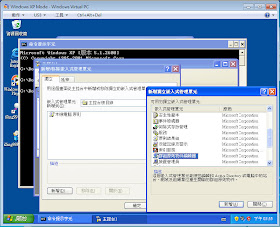
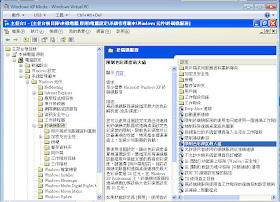

如下圖
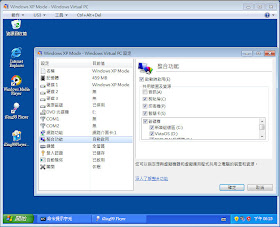
沒有留言:
張貼留言